|
Install/Configure Apache2
2012/05/15 |
|
This is an example to build Web Server. Install Apache2 for it. In addition to do it,
it's also neccessary to configure router so that TCP and UDP packets to 80 and 443 can pass through.
|
|
| [1] | Install Apache2 |
|
root@www:~# aptitude -y install apache2
|
| [2] | Configure Apache2 to use CGI in any directory |
|
root@www:~#
vi /etc/apache2/conf.d/security # line 27: change ServerTokens Prod
# line 39: change ServerSignature Off
root@www:~#
vi /etc/apache2/mods-enabled/dir.conf # line 3: add file name that it can access only with directory's name DirectoryIndex index.html index.cgi
root@www:~#
vi /etc/apache2/mods-enabled/mime.conf # line 218: uncomment and add extensions for CGI AddHandler cgi-script .cgi .pl
root@www:~#
vi /etc/apache2/sites-available/default # line 2: change to webmaster's email ServerAdmin webmaster@srv.world
# line 10: change ( remove "Indexes" ) Options FollowSymLinks ExecCGI
# line 11: change AllowOverride All
ln -s /usr/bin/perl /usr/local/bin/perl root@www:~# service apache2 restart * Restarting web server apache2 ... waiting ...done. |
| [3] | Access to "http://(your server's hostname or IP address)/" with web browser. It's OK if following page is shown. (default page) |
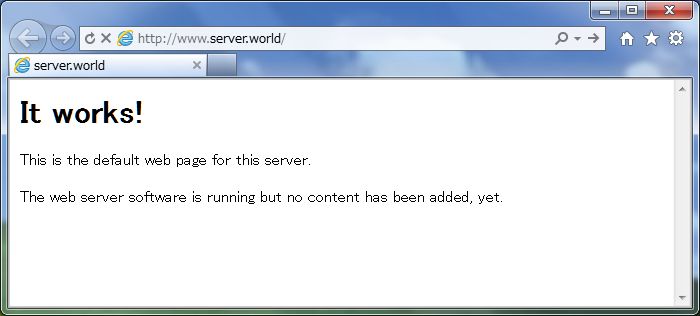
|
| [4] | Create a CGI test page and access to it with web browser. It's OK if following page is shown. |
|
root@www:~#
vi /var/www/index.cgi #!/usr/local/bin/perl print "Content-type: text/html\n\n"; print "<html>\n<body>\n"; print "<div style=\"width: 100%; font-size: 40px; font-weight: bold; text-align: center;\">\n"; print "CGI Test Page"; print "\n</div>\n"; print "</body>\n</html>\n"; chmod 705 /var/www/index.cgi |
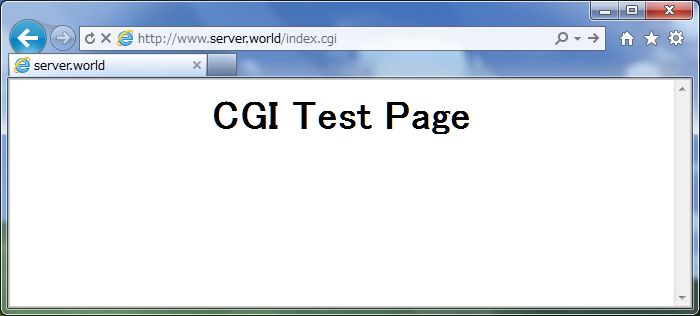
|